Problem:
Things to know when shooting movies for use in ArKaos software
Solution:
1. Why shoot movies instead of stills?
ArKaos software does a great job of adding interest, life - animation - to your still images, but the game is raised to another level when you start working with movies. Even the shortest and most basic movie clips will boost your VJing, especially when used with ArKaos' more video-friendly features. Here's some pointers based on my experience of working with ArKaos software and video...
2. Cameras
You don't need expensive video gear. My current set includes clips that I shot on Nokia mobile phones, various Sony Cybershots, webcams, a JVC SVHSC camcorder, a Canon Hi8 camcorder, and DV camcorders from Canon, JVC and Sony. If you're a musician, think of it as being like sampling - it's more interesting if you mix and match your sources! You will learn to love each camera in its own right...sometimes portability and spontaneity are greater virtues than image quality!
Carry your camera EVERYWHERE.

3. Resolutions
Because you might be shooting in less than ideal conditions, and with a camera that maybe isn't the best around, you should always shoot at the highst quality the camera will allow. That will ensure you get the best possible image, and it gives you more options later. You can always compress movies afterwards...this leads on to another point...
4. Storage space
If you're serious about this, and you want high-quality movies, don't resist spending money on memory for your camera. Maybe it uses Memory Sticks, maybe it uses Compact Flash, Smart Media, whatever - get the largest storage cards possible! You don't want to run out of space at a critical moment, and you don't want to be swapping between small cards all the time. My CyberShot has a 256MB Memory Stick and a 512MB Compact Flash card... this gives me about 35 minutes of video at the highest resolutions... I very rarely run out of space on a day out, and I don't have to carry spare cards.

5. Images
Once you're familiar with ArKaos VJ, and you understand the things it can do with images, then you'll start to use a camera differently. You'll start shooting for ArKaos - small objects, closeups, textures, simple geometric shapes, lights...these are all things that suit the ArKaos work ethic. You'll start looking at shapes and colours and visualisng what you can do with them in ArKaos - something that doesn't traditionally make a 'good' movie or a 'good' photo can be great for ArKaos!
Small objects can look totally surreal when they're thrown up on a big screen. Toys are great for this, with their bright primary colours and often simple shapes. Have fun as people interpret your motivation for using such childlike images!

6. Technique
Even static objects can be great subjects for movies - they might not be mobile, but your camera is; move around them. Zooms also add movement, although most digital cameras can't zoom while shooting in movie mode; you have to stop recording, then zoom, then resume recording. It also saves editing time if you try to edit while shooting - I try to shoot clips between 5-10 seconds in length. Be aware of lighting - it has such a strong effect on the clarity and colour of your images; I'm not saying you can't use dark and murky images, just remember that's what they are - dark and murky.
Whether things should be in focus or not is a matter of opinion - frankly it's never bothered me either way!

7. Editing
When I can get away with it, I use nothing more complex than QuickTime Pro to prepare my movies. In QuickTime Pro you can trim movies and delete unwanted audio tracks (because I'm often running audio from my PowerBook during my VJ set, I don't want sound from the movies popping up in the middle of my songs!). You can also do some neat tricks like using the 'Edit/Add to Selection & Scale' command to stretch movies to fit a certain length.
A selection in QuickTime Pro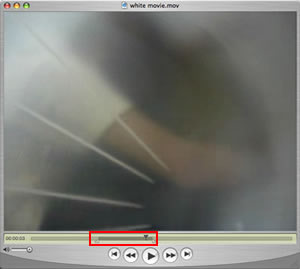
If I need more editing features, I'll edit my clips in iMovie. I do use Final Cut Express for other types of video work, but I've never needed it to prepare material for ArKaos. Keep it simple.
8. Export/compression
QuickTime Pro can export to different movie formats, image sizes, frame rates, and so on...I like to keep my movies quite small to lighten the load during live shows. Most projectors aren't very high resolution anyway, so there's not much point in using high-res movies. If you're using iMovie, it's a no-brainer because of the Share/QuickTime presets - I always use the 'Compress for CD-ROM' preset for movies that are going to end up in ArKaos. Remember to delete those audio tracks!
Export settings dialog box in iMovie 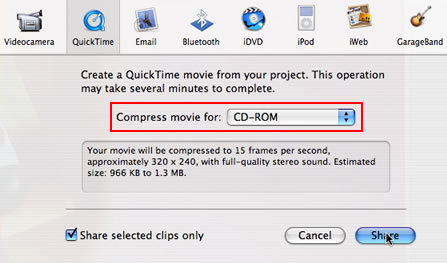
9. Using layers
You can get amazing textural effects by layering movies over each other in ArKaos. This is where the simpler images can come into their own - too complex and it gets swamped. Use the Mask and Copy Mode menus in the visual info dialog box to decide what parts of your movies will be transparent. Explore these settings...the Band Reject/Band Pass option is especially useful. Use "Layer priority", "Always in front" if you want one movie to act as a 'frame' across several background movies. Resize and reposition movies for picture-in-picture and split screen effects.
10. Movie behaviour in ArKaos
You can continue to 'edit' your clips in ArKaos - use the "Movie Loop", "Play Selected Frames" option to 'crop' your movie's start and end points in a non-destructive fashion. Use the "Movie Speed" options to change the movie's speed, position, and direction. Even better, map these to MIDI and use a hardware controller to 'scratch' the video.
Things to remember:
- carry your camera everywhere
- experiment
- and (most important) have fun and improvise during your performances!
Author: This article has been written by Martin Delaney, thechnical director and ArKaos teacher at Public Loop. |